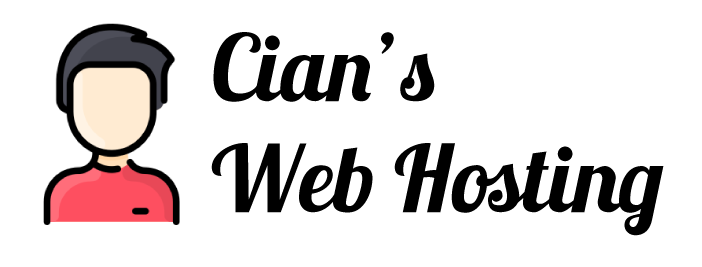There are multiple ways to embed Google reviews into your website. Here are a few methods depending on what your desired result is and how technical your skills are.
Prerequisite:
This article assumes you have already created a Google Business account and already have Google Reviews for your business.
WordPress Plugin
If you have a WordPress website you can easily install a plugin to setup Google Reviews. All you will need is your business location ID
Requires:
- A WordPress website
- Access to WordPress admin area to install plugin and edit webpage.
Does not require:
- No coding
- No Google API setup
Embed Share URL
This is the quickest method to embed Google reviews into your website. This method will allow you to embed individual specific reviews. It is not a live feed of your reviews.
- Select one of your Google reviews.
- Goto the 'share or embed map' option in the settings.
- Select the 'Link to share' URL (see image below)
- Paste the link to share URL into your website, in the location you want the review to display.
Requires:
- Access to your website editor
Does not require:
- No coding
- No Google API setup

Create a Widget with Trustindex.io
This method is the easiest and most robust, if you are not using a web editor (CMS), such as WordPress. Follow the video tutorial below for instructions on how to use Trustindex.io.
Requires:
- You will need to create an account with Trustindox.io. You can signup for free, without a credit card.
- Copying and pasting code into your website
Does not require:
- No Google API setup