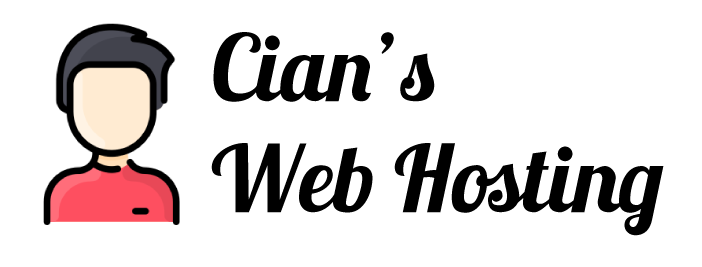- Login to cPanel.
- Locate and click on the "phpMyAdmin" icon under the "Databases" category.
- Once phpMyAdmin loads, select a database from the left that you wish to export from the list on the left.
- Click on the "Export" tab and select an export option
- Quick - Export the entire database using the default options.
- Custom - Select specific tables within the database to export, or change the individual export options.
- Click on the "Go" button and the database export will begin.
To import:
- Login to cPanel.
- Locate and click on the "phpMyAdmin" icon under the "Databases" category.
- After phpMyAdmin loads, click on the "Import" tab.
- Click on the "Choose File" button and select your .SQL file.
- Click on the "Go" button and your MySQL database will import.